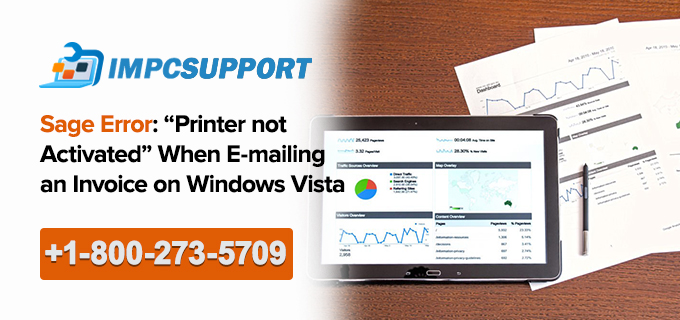Sage 50 is one of the outstanding accounting software basically designed for new and existing business houses. It has numerous features that assist in increasing the growth of new and small business mainly.
Read This: Change Peachtree Print Form
It is suggested by worldwide users that using this software is extremely beneficial, especially for bookkeepers, accountants, and financial management. It permits the customers to manage businesses more efficiently and profitably. It also assists in smooth financial tasks and management of accounting.
Creating and generating reports are vital necessities of any type of business. It allows fast generation of reports as well as allowing customization of reports as per the necessity requirement of business.
While using the Sage 50 software, the user may encounter with multiple errors. One of the most common error arises as Sage Error (Printer not activated) while the user is trying to e-mail an invoice on Windows XP, 7, 8, 8.1, OR 10 and vista computer.
Causes of Sage Error: “Printer not activated”
- Damaged and corrupted E-mail Writer
- Due to Sage 50 E-mail Writers
- Printer driver incompatibility
- With the Sage 50 software, an error occurred with Printer
- After printing, an error arises SPLWOW64.EXE. When the user uses the Amyuni Document driver for the Sage 50 version, there may be conflict arising with Microsoft Windows 10.
- Due to damaged and corrupted customized form.
- Latest updates need to be installed with Microsoft.
- Due to unsuited email program.
- Sometimes it happens due to using prior version, Sage 2016 or using Outlook 2016.
- Enabled UAC (Account Control).
Sage 50 Error: “File System Error 3110” Peachtree
Solutions
Solution 1:
- Before performing any task, the user needs to shut down email program and Sage.
- Go to Properties and select Compatibility.
- Click on Change setting and click on Run this program as Administrator box.
- Click on Apply and click on Ok.
Solution 2:
- The user needs to try print/email with standard report such as the Balance Sheet or standard from.
- Click on Email or print and skip to the Next section.
Solution 3:
- Before performing any task, the user needs to shut down email program and Sage.
- Select starts>devices>printers.
- Click right on Sage 50 E-mail writer and select Printer properties.
- Click on the Security tab and add in the User names and Group.
- Select Add>Advanced>Find Now>Everyone>Add.
- Click on Full Control and select Ports Tab
- Click on Add Port>Local port>New Port>Enter PDF1 fro Port name>Click on Configure.
- Advanced>Spool print documents choose to enable advanced printing features.
- Click on Apply and OK.
If the user has already used all the solutions for fixing this error and the error still persists within the system, at this time, the user can contact with PeachtreSupportNumber for any support.